GCP를 사용하면서 좋은거는 진짜 배포가 너무 편하다.
로컬에서 작업하고, GCP들어가서, 프로젝트 생성하고,
빌드한 폴더에가서 app.yaml 파일에 리소스 세팅해주고,
그냥 명령어 쳐주면 끝이다.
> gcloud init
# 프로젝트 선택
> gcloud app deploy
사실 1분은 아니고.... 실제 배포 까지는 3-5분정도 걸리는거 같다.
근데, 바로바로 반영하기 쉬운게,
나중에는 gcloud app deploy 만 해주면, 알아서 배포가 되니까....
너무 편하다.
그냥 로컬에서 프로젝트 복사해서 수정한 다음에,
프로젝트 생성하고, 연결만 해주고, 배포 하면, 찍어내듯이 웹사이트를 만들 수 있다.
먼저, GCP 가입하고,
결제카드 등록을 해라.
그래야지, 배포가 된다. 처음에는 무료 크레딧 많이 주니까...
그리고, 그거 없어도...많이 사용하지 않는이상은 거의 과금이 안된다.
나 같은 경우는 Angular로 작업한거 배포하는건데,
Node, PHP, Java 등등 다 지원한다.
1. 새 프로젝트를 생성

프로젝트 이름은 내가 보는거니까 포기 좋게 쓰고,
프로젝트ID는 구분자 같은거다...나중에 삭제할때나, 관리용으로 사용한다.
그냥 랜덤으로 생성해서 사용하면 된다.
그리고 "만들기"
2. 어플리케이션 만들기

"App Engine"에 들어가면, 어플리케이션이 없다고 아래처럼 뜰거다
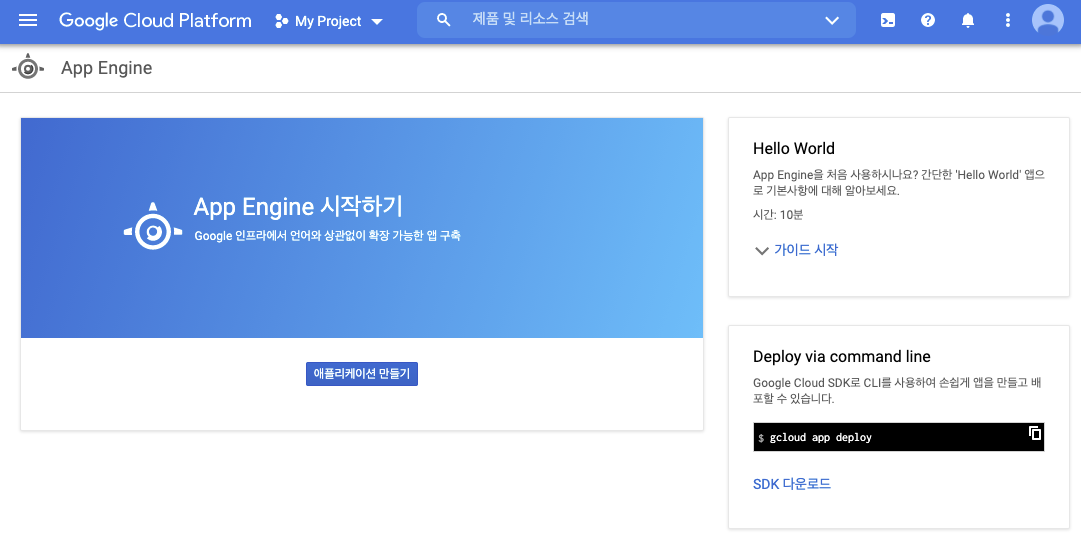
"어플리케이션 만들기" 클릭 하면, 지역선택이 뜬다.

"asia-northeast3"가 서울이다.
한국에서 사용자가 많으니까. 서울로 선택

Angular 프로젝트니까.. Node.js 선택

여기보면, 언어별로 선택하면 된다.
거의다 있다.
생성하고 나면, 아래처럼 나온다.

3. Cloud SDK 설치
오른쪽에 있는 버튼을 눌러서, SDK를 다운 받아서 설치한다.
이건 생략~ 인터넷에 많으니까~ 터미널에서 gcloud 쳤을때 명령어 뜨면 설치된거다.
4. 프로젝트 빌드하기
프로젝트를 빌드한다.
나같은 경우는 빌드하면,
/dist/app/myproject
폴더로 파일이 생성되게 해 놓았다.
5. yaml 파일 생성
app.yaml 파일이 있어야 한다.
배포시 프로젝트 설정을 해놓는건데,
인스턴스는 몇개, cpu는 몇개 메모리는 몇개 이런거 세팅하는거다.
app.yaml 파일내용
runtime: nodejs12
env: standard
service: default
instance_class: F1
automatic_scaling:
target_cpu_utilization: 0.8 # default value 0.6
min_instances: 1
max_instances: 1
min_pending_latency: 30ms # default value 30ms
max_pending_latency: automatic # default value 30ms
max_concurrent_requests: 10
env_variables:
NODE_ENV: development
PORT: 8080
handlers:
- url: /
static_files: index.html
require_matching_file: false
upload: index.html
- url: /(.*)
static_files: \1
require_matching_file: false
upload: .*
- url: .*
script: auto
자세한 설명은 아래 링크에서
cloud.google.com/appengine/docs/standard/nodejs/config/appref
여기서 중요한게..node 버젼이랑
handlers 부분이다.
나 같은 경우는 빌드를 하고,
빌드된 폴더에 app.yaml파일을 복사하고,
거기에서 gcloud 를 통해서 배포를 한다.
위 프로세스를 나중에 쉘 스크립트로 만들어 놓으면 편하다.
빌드 -> app.yaml파일 복사(빌드된폴더(/dist/app/project)) -> 폴더로 이동(cd /dist/app/project) -> 배포(gcloud app deploy)
내가 몇시간동안 뻘짓한게... handlers에 index.html 를 절대경로 없이 index.html로만 했었다.
\1 같은 경우가 . 를 말하는거고.
.* 같이 root 경로로 한다고 해줘야 한다....
현재 위치 표시로 ./ 이렇게도 해보고 다 해봤는데....
결국 이거다....
---------------
위 처럼 해도 되고, 매번 yaml 파일 복사하는게 불편하면, 편법으로
빌드 위치를 /dist/deploy/myproject 폴더에 빌드된 파일을 넣고,
deploy 폴더에 app.yaml를 만들어서.
handlers 부분을 아래처럼 지정해줬다.
static_dir 부분에 ./ . 등등 별거를 다 넣어보았는데.... 안먹는다..
그래서 그냥 하위 폴더 만들어서, static_dir에도 하위 폴더를 넣어주었더니....된다...
handlers:
- url: /
static_files: dist/deploy/myproject/index.html
upload: dist/deploy/myproject/index.html
- url: /
static_dir: dist/deploy/myproject
6. 초기화하기
나처럼 app.yaml복사 안하고 위처럼 할려면 dist/deploy 폴더로 이동하고,
> cd dist/deploy
/deploy/
--app.yaml
-- myproject/
이렇게 파일을 넣고,
> gcloud init 하면 된다.
그전에 로그인은 꼭 하기
> gcloud login
$ gcloud init
Welcome! This command will take you through the configuration of gcloud.
Settings from your current configuration [default] are:
core:
account: 내이메일주소@gmail.com
disable_usage_reporting: 'True'
project: my-project
Pick configuration to use:
[1] Re-initialize this configuration [default] with new settings
[2] Create a new configuration
Please enter your numeric choice: 1
Your current configuration has been set to: [default]
You can skip diagnostics next time by using the following flag:
gcloud init --skip-diagnostics
Network diagnostic detects and fixes local network connection issues.
Checking network connection...done.
Reachability Check passed.
Network diagnostic passed (1/1 checks passed).
나같은 경우는 이전에 했던게 있어서, 1번선택, 새로하는사람은 2번선택한다.
그 다음에, 계정선택
Choose the account you would like to use to perform operations for
this configuration:
[1] 내이메일@gmail.com
[2] Log in with a new account
Please enter your numeric choice: 1
You are logged in as: [내이메일@gmail.com].
위처럼 로그인된 계정을 쓸지, 새로운 계정으로 할지 물어본다.
당연히 1번
그다음에, 프로젝트 선택
Pick cloud project to use:
[1] my-project1
[2] my-project2
[3] my-project3
[4] my-project4
[5] Create a new project
Please enter numeric choice or text value (must exactly match list
item): 1
Your current project has been set to: [my-project1].
GCP에 생성된 프로젝트 목록이 뜨고, 어떤 프로젝트를 선택할지 고르라고 한다.
여기서 아까 만들어 놓은 프로젝트 번호를 선택하면, 아래같은 설명이 나오고 끝난다.
Not setting default zone/region (this feature makes it easier to use
[gcloud compute] by setting an appropriate default value for the
--zone and --region flag).
See https://cloud.google.com/compute/docs/gcloud-compute section on how to set
default compute region and zone manually. If you would like [gcloud init] to be
able to do this for you the next time you run it, make sure the
Compute Engine API is enabled for your project on the
https://console.developers.google.com/apis page.
Your Google Cloud SDK is configured and ready to use!
* Commands that require authentication will use m20korea@gmail.com by default
* Commands will reference project `m20-center` by default
Run `gcloud help config` to learn how to change individual settings
This gcloud configuration is called [default]. You can create additional configurations if you work with multiple accounts and/or projects.
Run `gcloud topic configurations` to learn more.
Some things to try next:
* Run `gcloud --help` to see the Cloud Platform services you can interact with. And run `gcloud help COMMAND` to get help on any gcloud command.
* Run `gcloud topic --help` to learn about advanced features of the SDK like arg files and output formatting
Updates are available for some Cloud SDK components. To install them,
please run:
$ gcloud components update
7. 배포하기
이제 마지막이다. 배포하기다.
> gcloud app deploy
만 치면, 바로 배포하지만, 나같은 경우는 yaml파일도 프로젝트별로 있어서, 명령어에 직접 다 써준다.
> gcloud app deploy app.yaml --project=project1
yaml파일명 프로젝트명
이렇게 하면 굳이 app.yaml파일로 안하고, 내가 원하는 파일명으로 만들어 놓아도 되고, 프로젝트도 선택해서 배포하게 된다.
$ gcloud app deploy
Services to deploy:
descriptor: [/Users/Documents/GitHub/workspace/project1/dist/apps/project1/app.yaml]
source: [/Users/Documents/GitHub/workspace/project1/dist/apps/project1]
target project: [project1]
target service: [default]
target version: [20210125t152323]
target url: [http://project1.du.r.appspot.com]
Do you want to continue (Y/n)? Y
Beginning deployment of service [default]...
Created .gcloudignore file. See `gcloud topic gcloudignore` for details.
╔════════════════════════════════════════════════════════════╗
╠═ Uploading 166 files to Google Cloud Storage ═╣
╚════════════════════════════════════════════════════════════╝
File upload done.
Updating service [default]...done.
Setting traffic split for service [default]...done.
Deployed service [default] to [http://project1.du.r.appspot.com]
You can stream logs from the command line by running:
$ gcloud app logs tail -s default
To view your application in the web browser run:
$ gcloud app browse
머...대충 경로들 나오고, 배포시 url 정보 나오고, 배포가 끝나면, 아래 설명 나오고 끝난다.
대부분, 프로젝트명.알파벳.알파벳.appspot.com 이렇게 만들어진다.
근데, 만약 프로젝트명이 중복이 없으면, 프로젝트명.appspot.com 으로 도 만들어진다.
으아...진짜 이거 쓰다가..... app.yaml 설정때문에 몇일만에 다쓴다...
api빌드해서 배포할때랑, web 배포하는게 좀 틀려서...좀 해맸다.
Api같은 경우는 package.json에 node main.js 써주고, main.js로 실행하니까, yaml에 따로 세팅할게 없었는데...
Web배포같은 경우는 빌드한거를 올리니....Yaml에 index.html 위치를 써줘야한다.
그리고 로그보는 명령어는
> gcloud app logs tail -s default 하면 된다.
배포시 위방법 말고, 버킷에 올리고, 배포하는 방법도 있는데...
그거는 아래 링크 참고하길.
www.cs.virginia.edu/~up3f/cs4640/supplement/angular-deployment.html
먼저 이거 설명 올리신 분이 있는데.. 이분도 설명 잘 해놓으셨으니, 참고 하길 몽고디비 세팅부분까지 설명 있음.
online.codingapple.com/unit/nodejs-deployment-googlecloud/?id=1826
이 분은 GCP 기본 8080이기 때문에 server.js에 listen 8080 세팅을 해주셨는데...
나는 그냥 handlers에서 index.html불러오는걸로 끝냈다.
파이어베이스는 배포하기 더 쉽다.
그건 다음에 포스팅하겠다.
'컴퓨터 > GCP(Google Cloud Platform)' 카테고리의 다른 글
| bad auth Authentication failed 에러 (0) | 2021.02.05 |
|---|---|
| Firebase 파이어베이스 호스팅 정지하기 (0) | 2021.01.28 |
| GCP 결제를 사용할수 없음... 할당량 제한 (증가 요청) (0) | 2021.01.22 |
